Setting up Slack Notifications
Here are the steps you need to follow to configure Slack to receive notifications inside Control HQ.
Search / Add Incoming WebHooks
- Go to https://slack.com/apps
- Search / Add Incoming WebHooks
- Select or Create a Channel for Incoming Webhooks
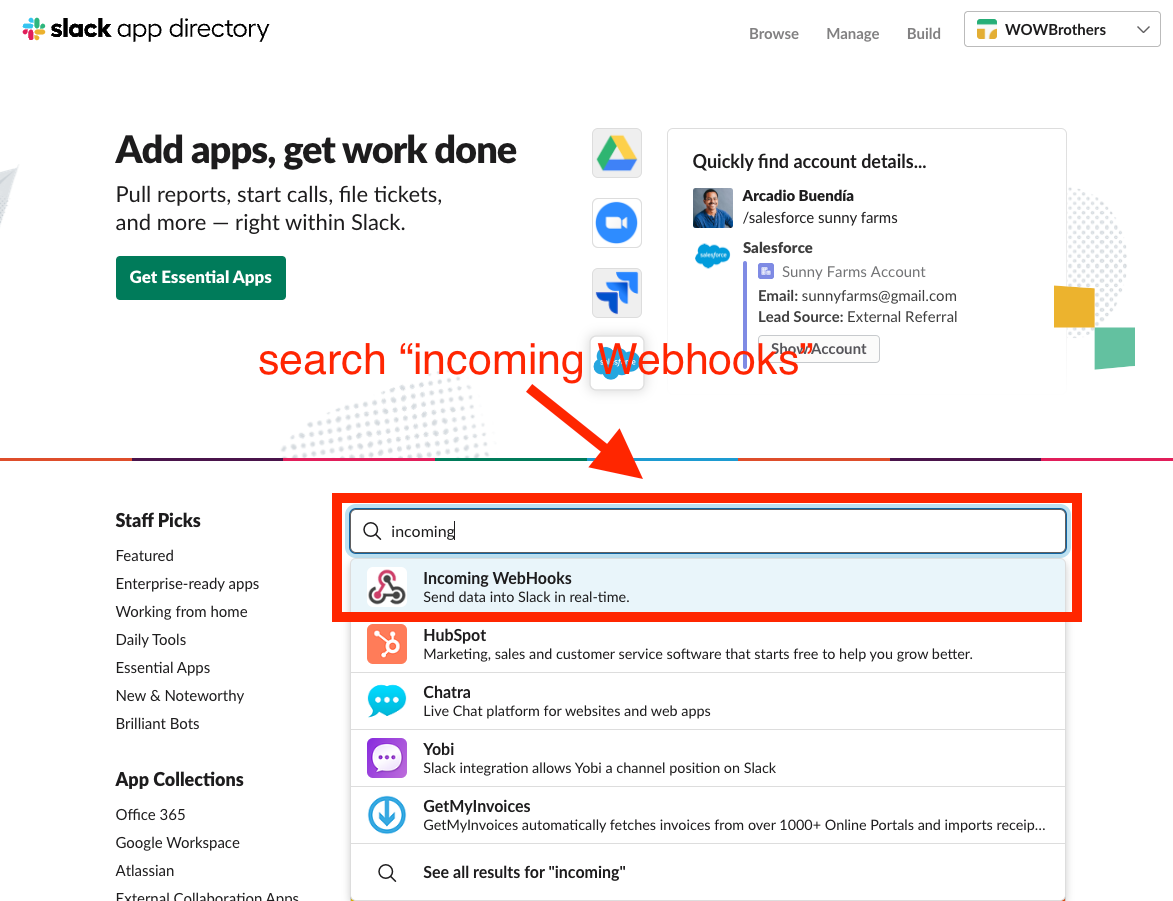
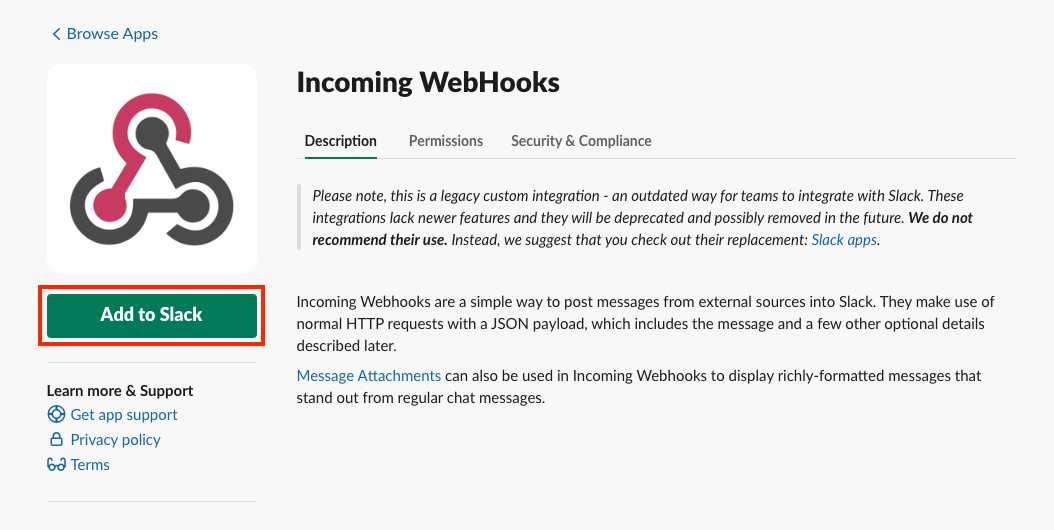

Copy Your Webhooks URL
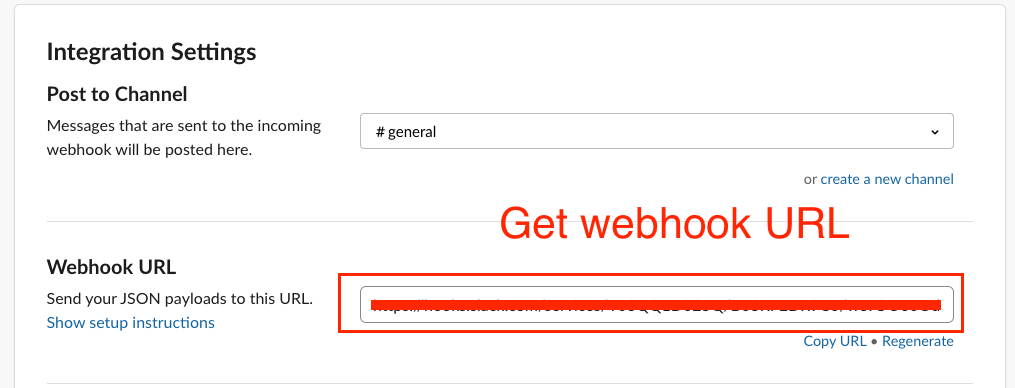
Paste the Slack Webhook URL into Control HQ

Enable which Notifications should be sent to Control HQ
In the notifications settings check the boxes for "Slack" for all the notifications you would like to receive. That's it! You're all done!
Updated on: 27/02/2024
Thank you!
